Overview
The Access page is where you can view and manage access privileges for People in your organization.
The Access page will only show if you are a Monarch, a Product Expert or a Manager.
The Access page has two modes, Expert mode or Manager Mode. If you are a Monarch or a Product Expert both modes will be available to you. If you are a Manager only the Manager Mode will be available to you.
Manager Mode
Manager Mode allows you to view and manage the access privileges of people you manage. The people whom you manage is set in the People section of Rulerr.
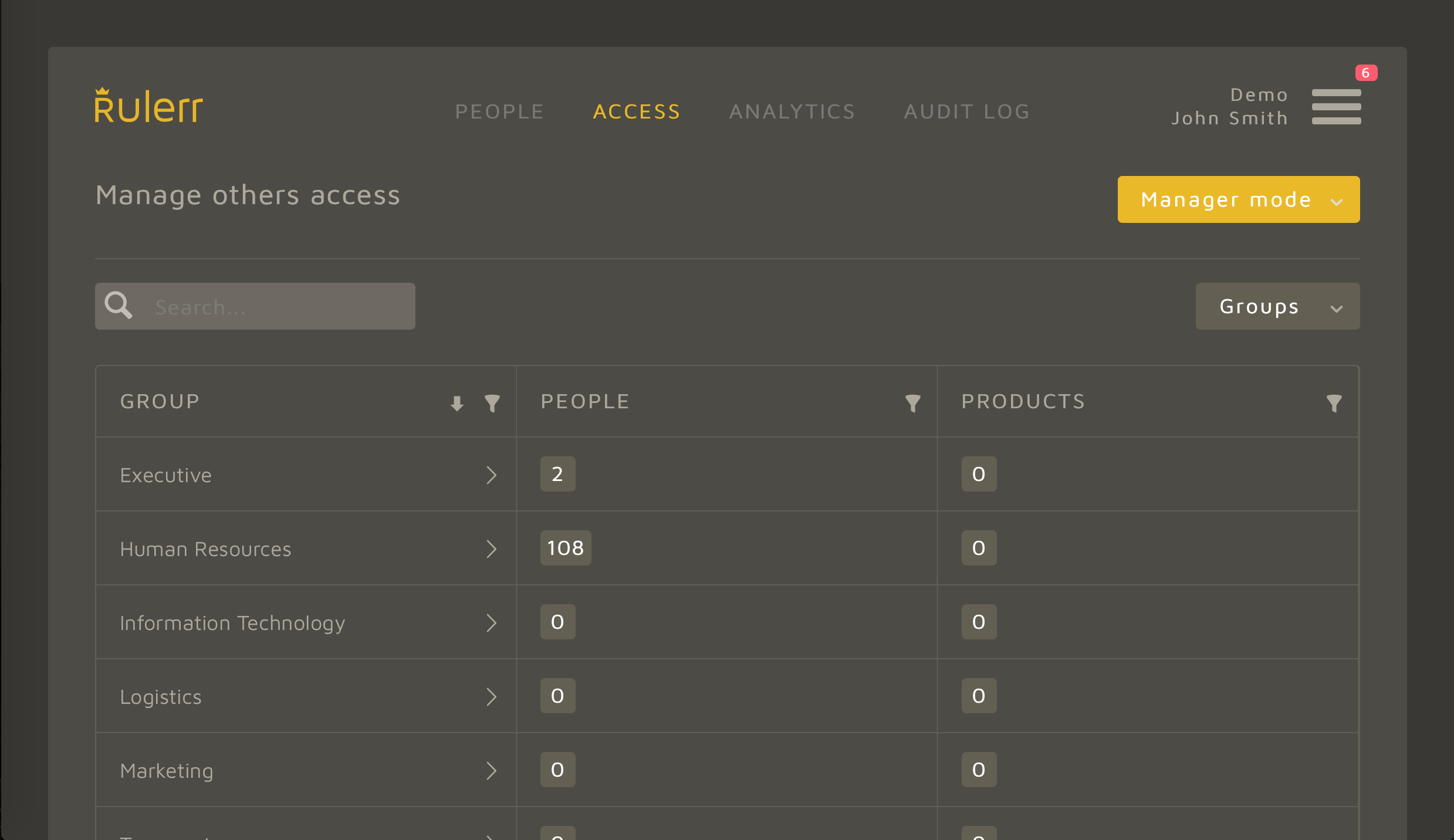
Expert Mode
There are four sections in Expert Mode:
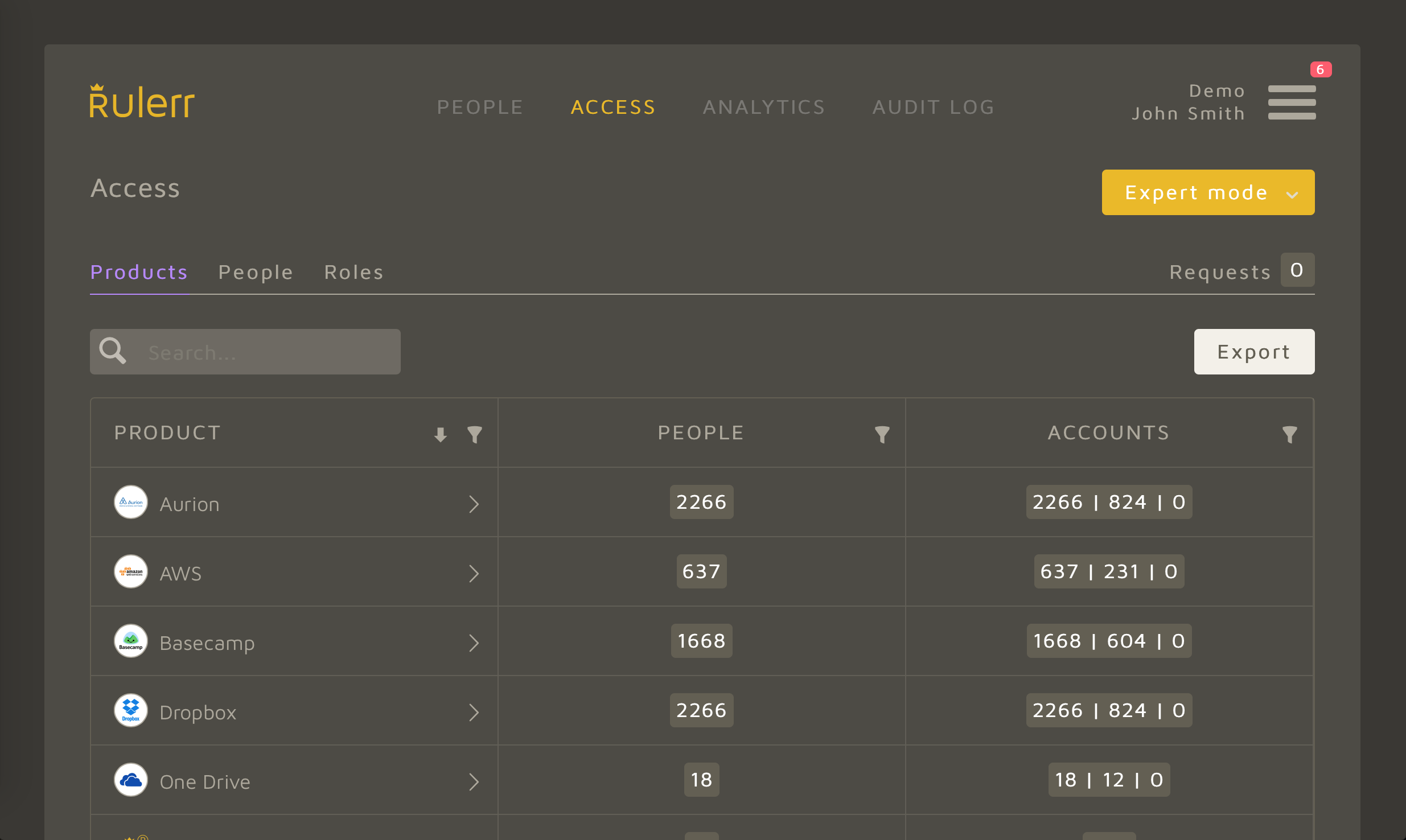
Products
The Products section is where you can view the access privileges of all the products your organization uses. Before products show in the Products section of Access, they must be Integrated with Rulerr by aMonarch or Rulerr Product Expert.
If you are a Product Expert, you will see a list of the Products you are a Product Expert of. If you are a Monarch, you will see a list of all Products your organization uses.
For each Product you are able to view the People who have access to the Product and Accounts within the product.
When you click on the People number, you will be shown a list of people who have access to the product.
When you click on the Accounts number, you will be shown a list of accounts within the product.
Search for products
To search for a product or products with similar details:
- click
Accessat the top of Rulerr - click
Productswithin the Access page - in the search bar type the product or other details about it
Rulerr will start searching as soon as you start typing.
Filter products
To filter products:
- click
Accessat the top of Rulerr - click
Productswithin the Access page - click on the
Filtericon at the top of each column and select the options you would like to see.
Sort products
To sort products:
- click
Accessat the top of Rulerr - click
Productswithin the Access page - click on the top of each column to sort by that column (ascending/descending)
Edit Products
Rulerr offers two options to edit a Products options
Edit products individually
- click
Accessat the top of Rulerr - click
Productswithin the Access page - click the Product you wish to edit - you will be taken to the Product's details page
- edit the details of the Product
- click the
savebutton
Edit many products
You can edit the options of many products at once using the following steps:
- click
Accessat the top of Rulerr - click
Productswithin the Access page - click the
exportbutton - update the details of the products you want to edit in the exported csv file (save your changes)
- click the
importbutton on the Products tab - select the csv file you just edited and also select
Updateon the import screen - click the
importbutton
All the Products on your csv will have their options changed to whatever they are in the csv file.
Product Integration
Manual Integration
For Products that are Manually integrated with Rulerr, you will need to import the access privileges for this product. When you import access privileges you can import them in the context of People.
You do not need to do this for Products that have the integration type of On-Premise or Cloud as access privileges are reported in real time.
To import access privileges:
- Export the access privileges from the Product
- click
Accessat the top of Rulerr - click
Productswithin the Access page - click the
importbutton - select the csv containing the access privileges you exported from the product
- click
import csv- the csv will upload to Rulerr and you will be able to view it - select
import- you will be shown progress of the import - Once the import is complete, you can then link accounts in the product to people in Rulerr.
The access privileges will now be imported into Rulerr - all previous access privileges will be removed from Rulerr.
To keep access privileges up to date in Rulerr, you will need to import them regularly.
You can change the integration type from Manual to Automatic at any time, by following the instructions here
Link Accounts to People
Once you have integrated a product with Rulerr, you will need to link accounts in the Product to People in Rulerr. This allows you to match accounts in the Product to People in Rulerr and track "who has access to what". You need to do this no matter what type of integration (Manual, On-Premise, Cloud) you have chosen for the product.
Learn more about integrations here
Product Options
Once a product has been integrated with Rulerr it will become available in the Product section of the Access Tab. Any product can be integrated with Rulerr, to learn more about integrating a product with Rulerr see here.
Hidden
When someone views theirs or others access in Rulerr, they will be able to see all products you have added to Rulerr (even if they do not have access to those products). If you do not want this to occur for a specific product, you can set a product to be hidden.
Access privileges detail
You can select the level of access privilege detail reported for each Product:
- Basic
- Roles
- Complex
Basic
Can access (yes) or cannot access (no). Great for people who need a birds eye view of access privileges or people who just need to see an overview of who has access to what.
Roles
Roles make access privileges easier to understand and manage, especially for non technical people. Some Products your organization uses may already use Roles (Rulerr makes use of Roles).
For an explanation of how Roles makes access privileges easier to understand and manage, go here
Complex
For people who understand complex access privileges or require complex access privileges you may wish to report the Products full access privilege matrix.
Some products work best with complex access privilege reporting:
- Document/File sharing, as this allows you to see who has access to different files/folders.
People
The People section of the Access page is where you can view the number of products a person has access to.
When you click on the Product number, you will be shown a list of products a person has access to.
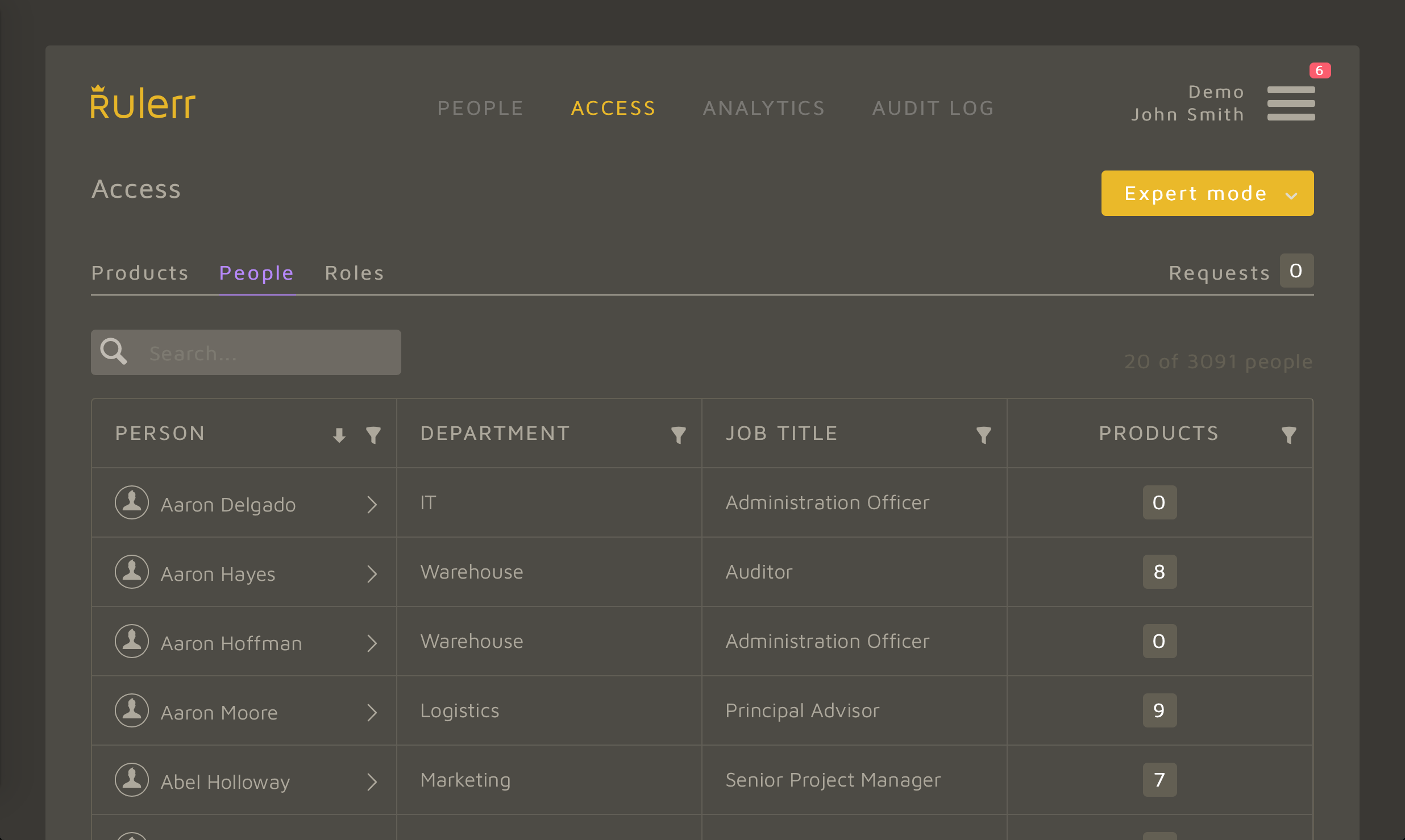
Search for people
To search for a person or people with similar details:
- click
Accessat the top of Rulerr - click
Peoplewithin the Access page - in the search bar type the role or other details about them
Rulerr will start searching as soon as you start typing.
Filter people
To filter people:
- click
Accessat the top of Rulerr - click
Peoplewithin the Access page - click on the
Filtericon at the top of each column and select the options you would like to see.
Sort People
To sort people:
- click
Accessat the top of Rulerr - click
Peoplewithin the Access page - click on the top of each column to sort by that column (ascending/descending)
Roles
The Roles section of the Access page is where you can view the Roles within every product you are a Product Expert of.
For each Role you are able to drill down and view the people who have this role.
When you click on the People number, you will be shown a list of people who have this role.
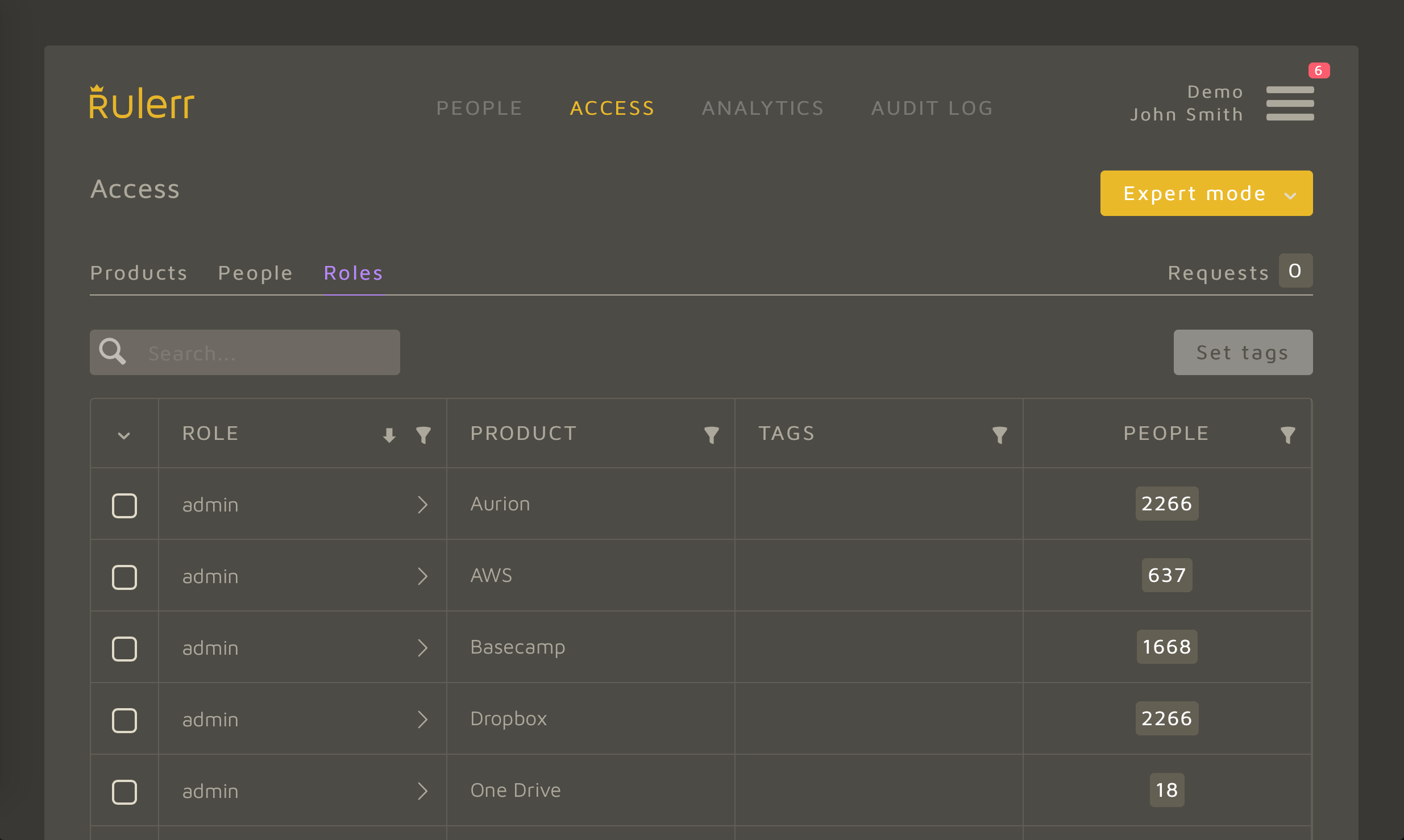
If you have yet to read about Roles and how much easier they make access management, go here. Rulerr uses Roles to make access management as easy as possible. See here to learn more about Rulerr Roles
Search for roles
To search for a role or roles with similar details:
- click
Accessat the top of Rulerr - click
Roleswithin the Access page - in the search bar type the role or other details about them
Rulerr will start searching as soon as you start typing.
Filter roles
To filter roles:
- click
Accessat the top of Rulerr - click
Roleswithin the Access page - click on the
Filtericon at the top of each column and select the options you would like to see.
Sort roles
To sort roles:
- click
Accessat the top of Rulerr - click
Roleswithin the Access page - click on the top of each column to sort by that column (ascending/descending)
Tag roles
To better help you classify different roles within a product, you can tag them. This is especially useful for Roles that have admin privileges as you can tag these roles and then be able to search for these tags across multiple products.
To tag roles:
- click
Accessat the top of Rulerr - click
Roleswithin the Access page - click the edit icon on role you wish to tag - a pop-up will show
- add your tags - you can add as many as you like, just separate them with a comma.
Once you add tags to a Role, when you search, you will be able to search for these tags.
Requests
If you are an Product Expert, when people within your organization raise an access change request, these requests will show here. If you are an Access Approver, any access change requests will show in the notifications section of your Dashboard
